Intro to Bitmap Drawing
Pencil tool

Pencil options (in Properties), other than color,
- anti-alias
-
- checked - looks smoother,but can't fill in area with Paint Bucket.
- not checked - can fill in completely with Paint Bucket,but edges not smooth (like drawing with Pencil in Paint).
- preserve transparency: restricts the Pencil tool to drawing only in existing pixels, not in transparent areas of a graphic
- hold SHIFT and drag while drawing to make it straight horizontally, vertically or diagonally (45 degrees).
Eraser tool
In the Property inspector:
- Drag the size slider to set the size of the eraser.
- Choose the round or square eraser shape.
- Drag the edge slider to set the softness of the eraser’s edge.



More bitmap tools
You can change a photo or drawing more using the following bitmap tools:
- Blur or Sharpen
- Dodge or Burn -make an area lighter or darker
- Smudge

Brushes
You can change the following:
- Color
- Size –drag slider up, or type in a number
- Type – lots of options, have to experiment
- Edge – soft to hard
- Texture – different types, change amount %

To set the Brush type, click on the drop-down menu and you'll see a long list of categories...

Basic

Pencil

Airbrush

Calligraphy

Charcoal

Crayon

Felt Tip

Oil
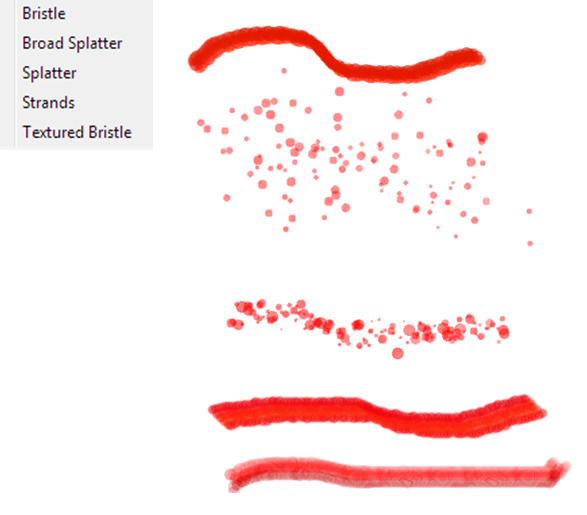
Watercolor

Random

Unnatural

