Vector Drawing
Vector drawing is made up of points and lines connecting those points. You can always later change the size of what you've drawn, as well as the fill/stroke/filters.
- To change the size, use the Select (black arrow) or Scale tool and drag in a corner point.
- To change/move individual points, click on a corner with the Subselect tool (white arrow).
Any shape you draw, the Properties bar shows you the options in sections.
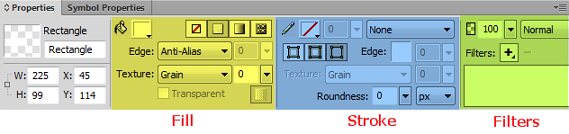
fills
In the Fill section, you can fill shapes with the following types of fills:

Gradients
Once you select the type of gradient you want...then you can set the colors by clicking on the little squares at the bottom.
- If you want to add colors, click between those squares.
- To delete colors, click and drag the square down.


Once you've set the gradient, you will see handles on the shape. You must have the shape selected with the black arrow in order to see the gradient handles. To change the direction to top-to-bottom,
- First move the anchor point (circle) to the top or bottom.
- Then adjust the direction handle (direction/length).


Filters
To add Filters, do NOT go up to the Filters menu at the top!
Click on your layer/shape with the black arrow tool and go to Properties bar at the bottom and click on the '+' button.

You see options like this...

