Sphere
The Ball
Make your canvas 500 x 500.
Select the Ellipse tool (click and hold the Rectangle tool to see it). Then draw a circle, holding SHIFT while you drag it out.

In Properties, set the fill to any dark color. No stroke.

Fill the circle with a radial gradient so it looks like the light is hitting it. First set the fill to Gradient, then use the drop down menu to set it to Radial Gradient.

Then change the left one to a white.

Then click on the square and use the eye dropper to select a lighter shade of your color.

Click off the gradient box that popped up to set the color.
Adjust the gradient highlighting so the round handle (white) is near the top left, and the square handle (darker color) is to the right of it near the edge of the circle. Make sure the black arrow tool is selected so you see the gradient handles, then click and drag on the round handle, bringing it up and over a bit as shown below.

The Shadow
Draw a flattened oval for the shadow. Put it under the sphere.

Change the gradient type to Linear using the drop down menu.
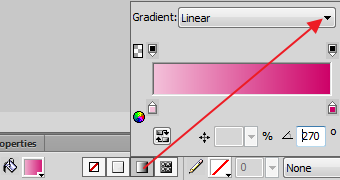
Set the gradient colors to dark gray to white.

Adjust the handles so the grey is under the sphere and the white is on the right edge of the ellipse.

Set Edge type to "Feather"...then the amount to about 20-30.


Move the shadow layer underneath the sphere.

